CMS
Homepage
The CMS frontend homepage provides us with quick access to the latest and most important news updates. Below are the main features and operations available on the homepage:
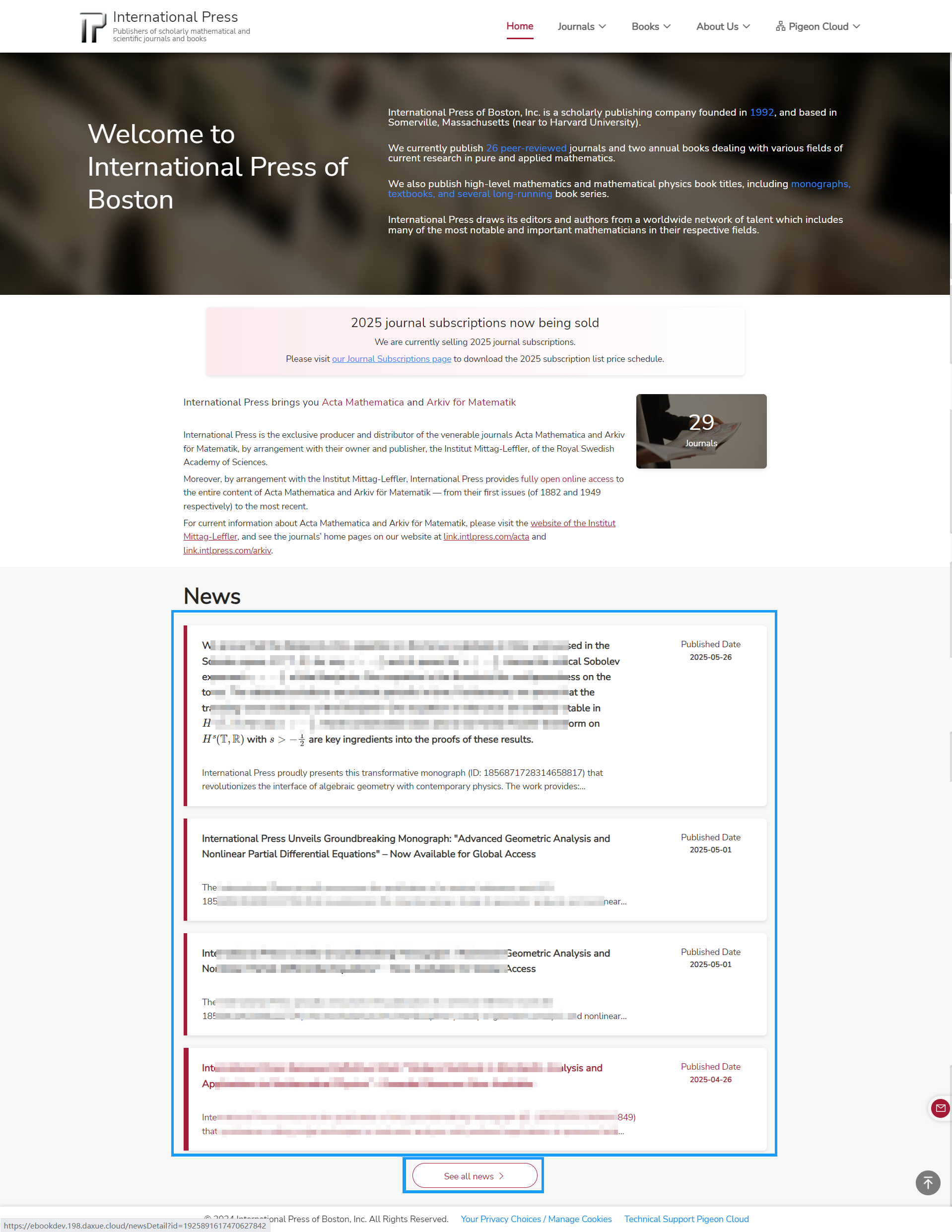
View Top 5 Featured News
On the homepage, we can see the top 5 published news articles that are marked as "Top". These featured news items are displayed prominently to ensure important updates are easily accessible.
View News Details
By clicking on any news item on the homepage, we are directed to a detailed page where we can read the full content of the selected news article.
See All News
Click the See all news button on the homepage to go to the News List Page. Here, we can browse and search all published news articles, ensuring we never miss any updates.
News List Page
To easily access all news articles, we can navigate through the main website menu:
When hovering the mouse over the About Us item in the top navigation bar, a dropdown menu will appear. In this dropdown, select the News option. Clicking News will take us directly to the News List page, where we can browse, search, and filter all published news articles.
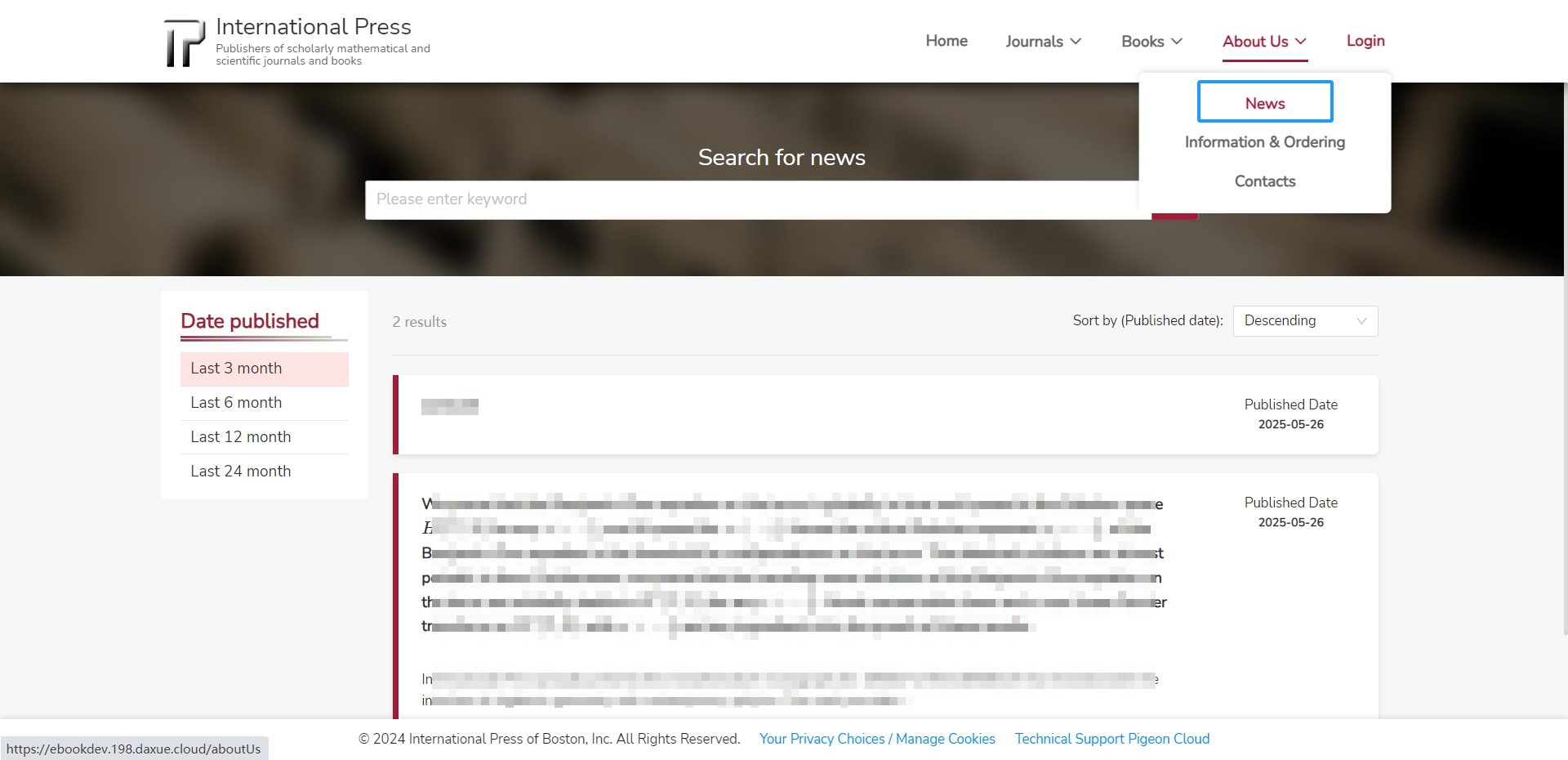
The News List page allows us to efficiently browse, search, and filter all published news articles.
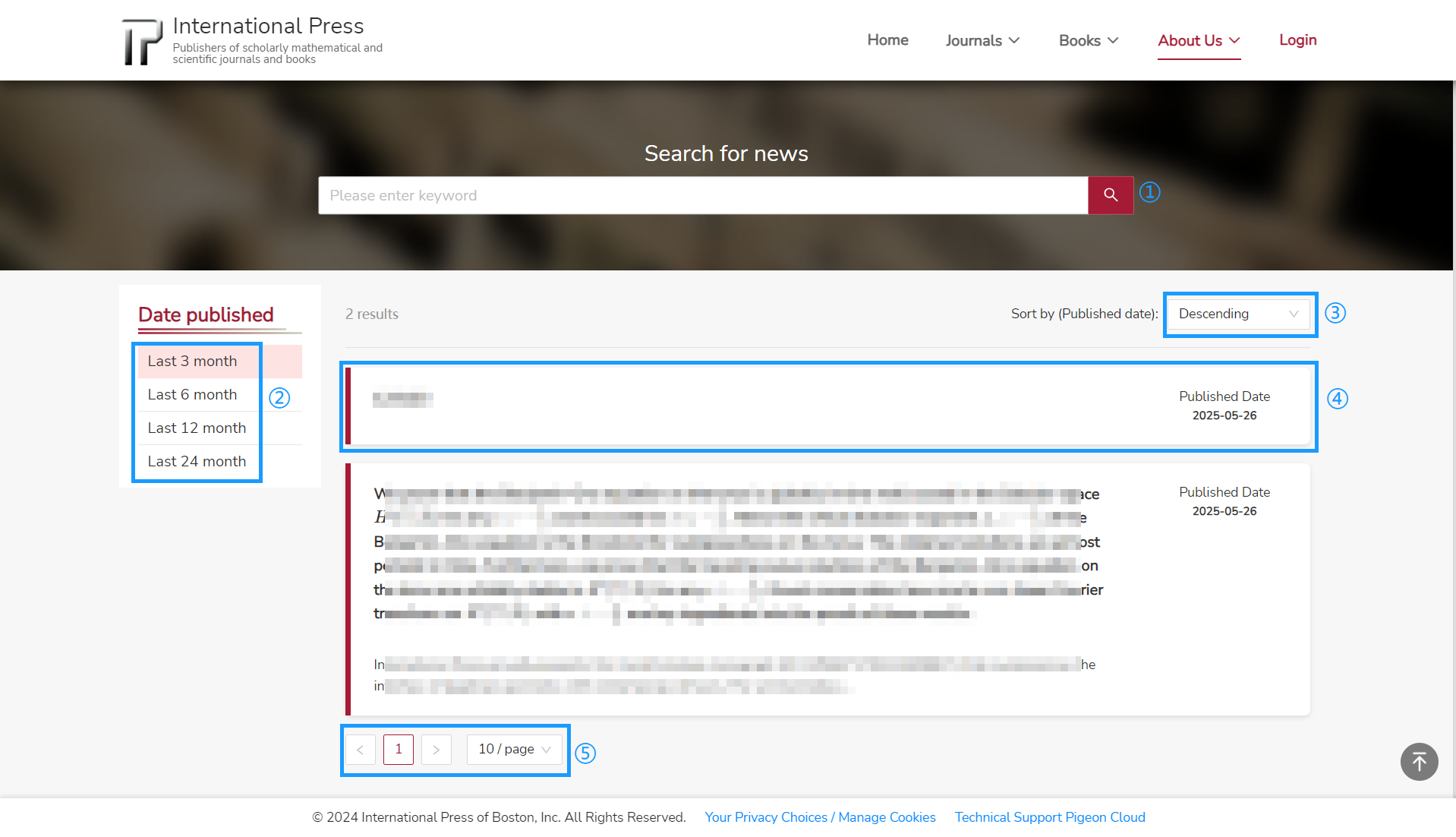
① Keyword Search: Use the search bar at the top of the page to enter keywords and quickly find relevant news articles.
② Date Published Filter: Filter news by publication date using the options on the left sidebar, such as "Last 3 months", "Last 6 months", "Last 12 months", or "Last 24 months". This helps us focus on the most recent or relevant news.
③ Sort by Published Date: Sort news articles by published date in either descending or ascending order using the dropdown menu on the right. This allows us to view the latest news first or browse from oldest to newest.
④ Pagination: Navigate through multiple pages of news results using the pagination controls at the bottom of the list. We can also select how many news items to display per page.
⑤ View News Details: Click on any news item in the list to view its full details on a dedicated page.
Book Details Page – News & Articles��
On the book details page, we can easily access and explore all articles related to the selected book.
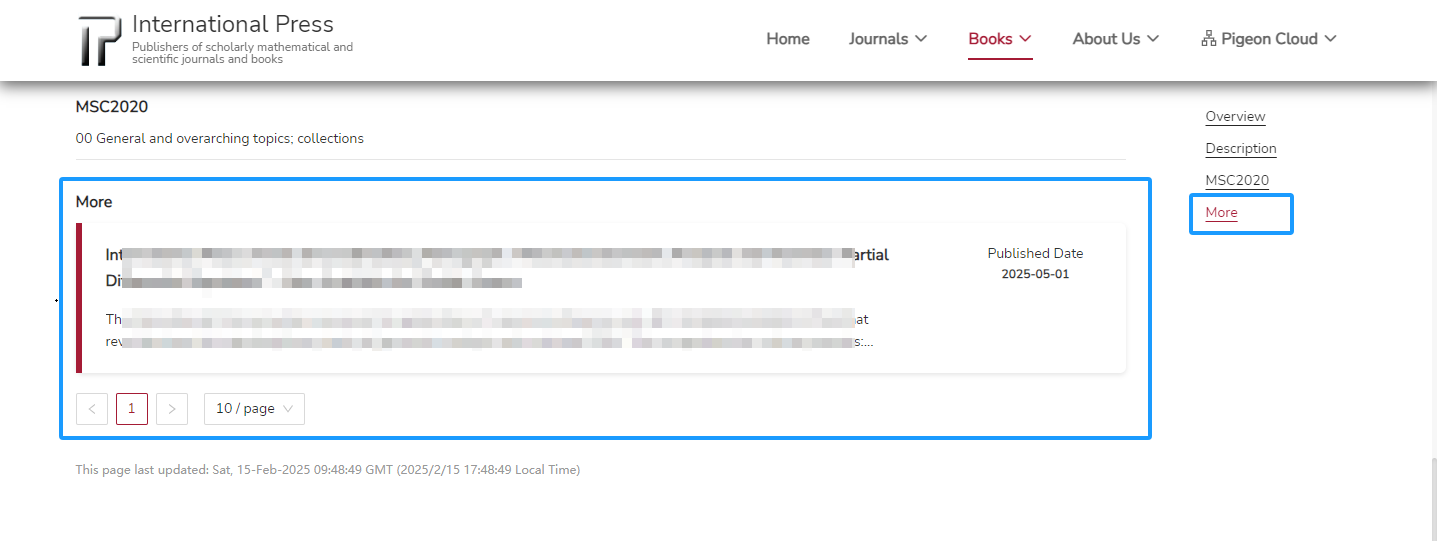
View More Articles
If there is at least one article associated with the book, a More button will be displayed.
Clicking More will automatically scroll the page to the book's article list section, allowing us to view all related articles.
Browse Article List
In the article list section, we can see all articles linked to the book. The list supports pagination, making it easy to browse through a large number of articles.
View Article Details
Click on any article entry in the list to navigate directly to the detailed page for that article, where we can read the full content.
Journal Details Page – News & Articles
On the journal details page, we can conveniently access and explore all articles related to the selected journal.
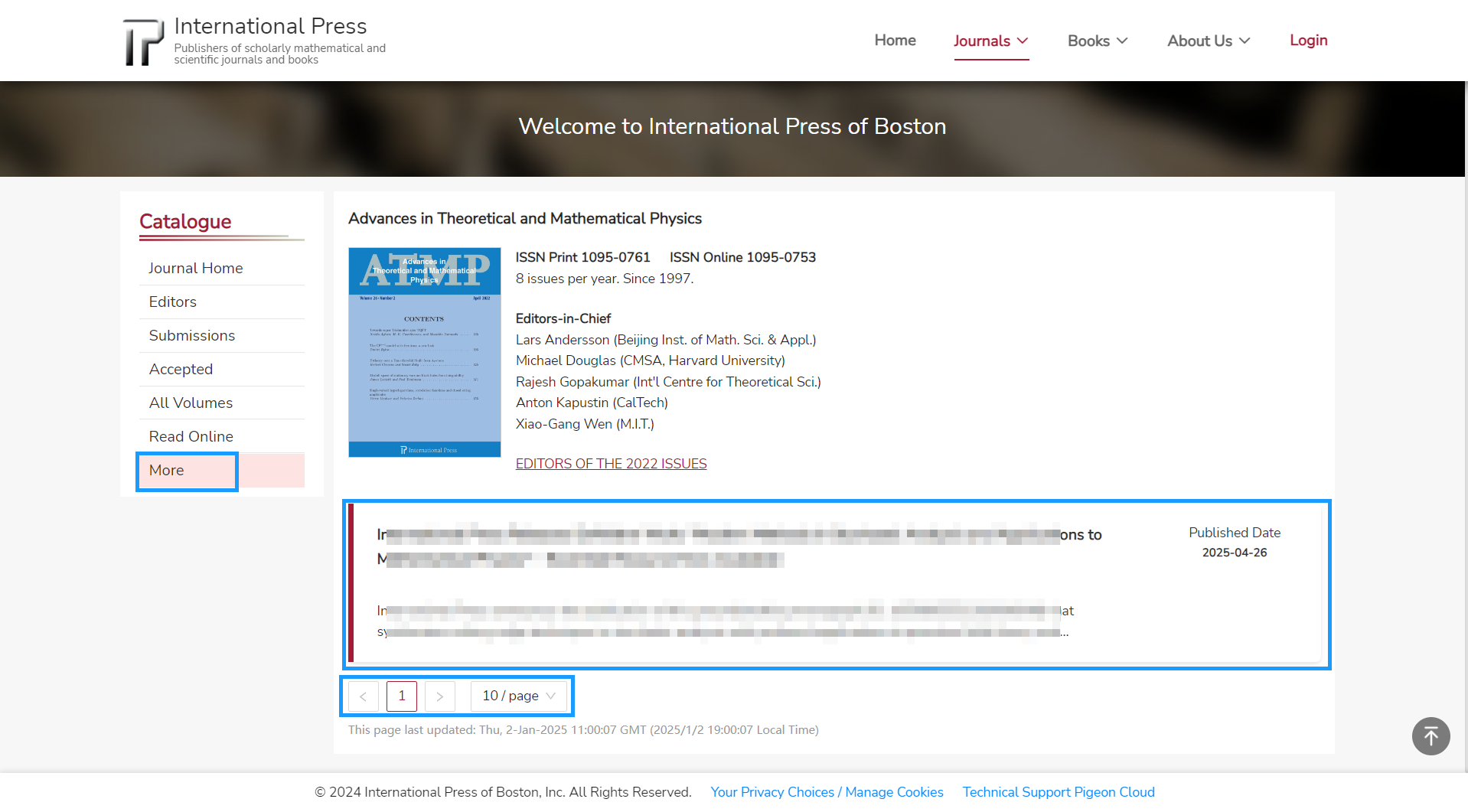
View More Articles
On the journal details page, clicking More will take us directly to the journal's article list section, where we can view all news and articles related to the journal.
Browse Article List
In the article list section, we can see all articles linked to the journal. The list supports pagination, making it easy to browse through a large number of articles.
View Article Details
Click on any article entry in the list to navigate directly to the detailed page for that article, where we can read the full content.