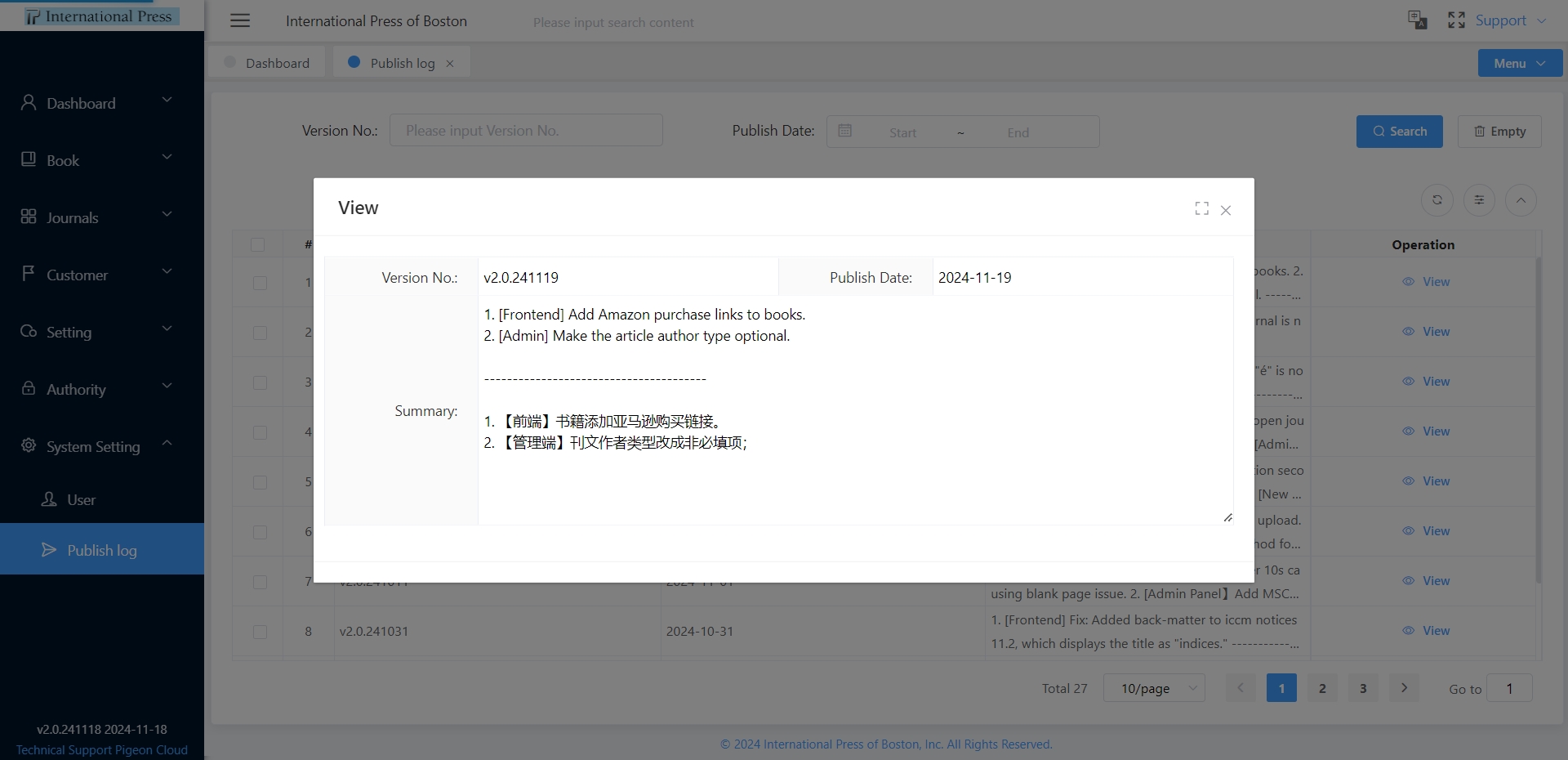System Setting
User Management
Here, you can add or remove administrator information. Please note that this refers to the system administrator accounts, not our customer account.

① On the admin user list page, you can quickly filter target administrators by entering search criteria and clicking the "Search" button. If you need to reset the filters, click the "Empty" button to remove all set conditions in one go.
② If there is a lack of suitable admin accounts in the system, please click the "Add" button to create a new admin user.
In the admin creation popup, fields marked with an asterisk (*) are required. Enter the appropriate details and click "Save" to successfully add a new administrator.
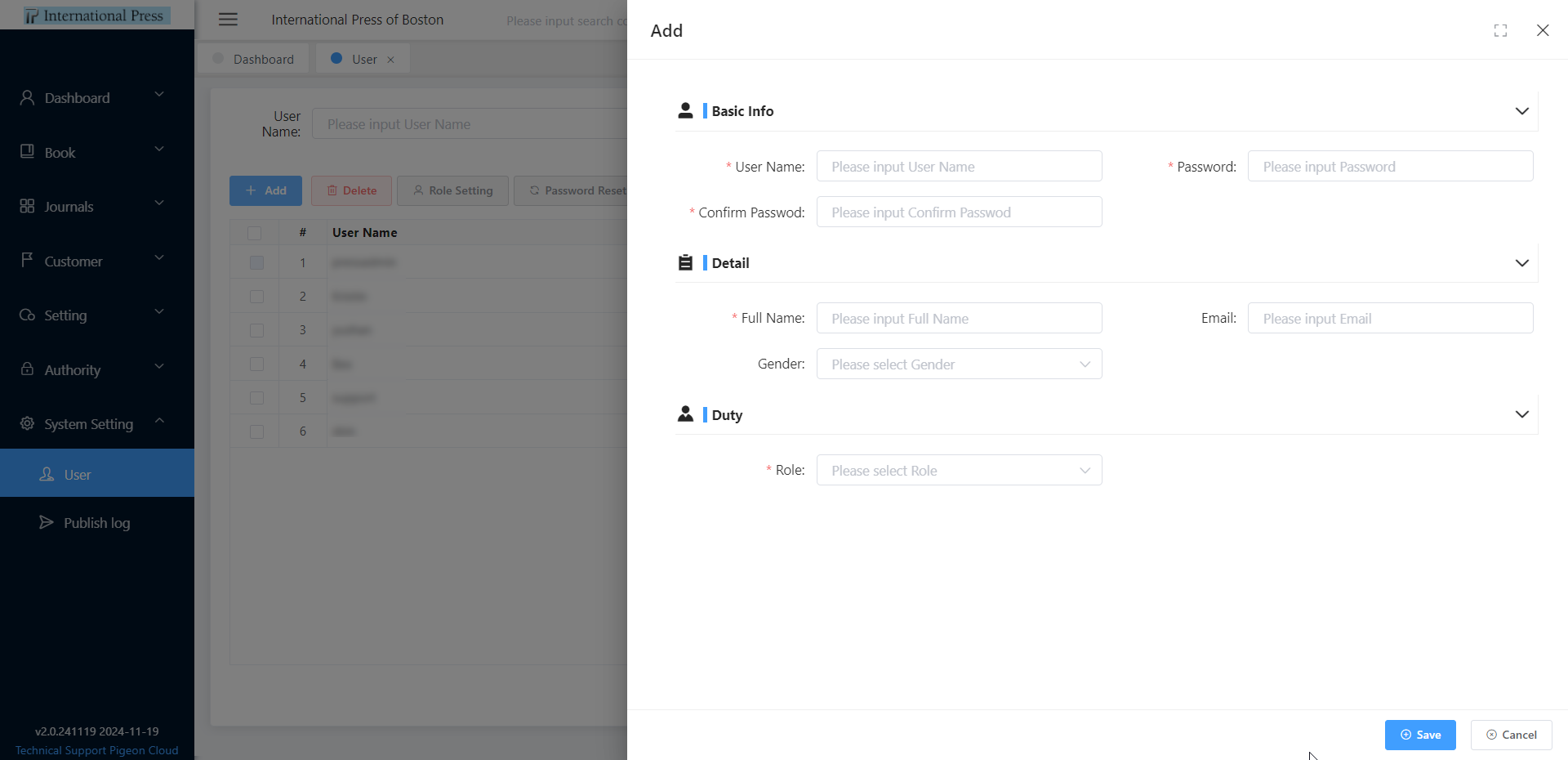
③ Bulk selection of admin users is supported. Use the "Delete" button at the top of the list for a one-click deletion. Alternatively, select a specific admin from the list and click the "Delete" button in the action column to remove that admin individually. After deletion, the removed admin will no longer appear in the list and will not be able to log in to the backend management.
④ In the "User" module, select an admin and click the "Role Setting" button to configure the appropriate role permissions.
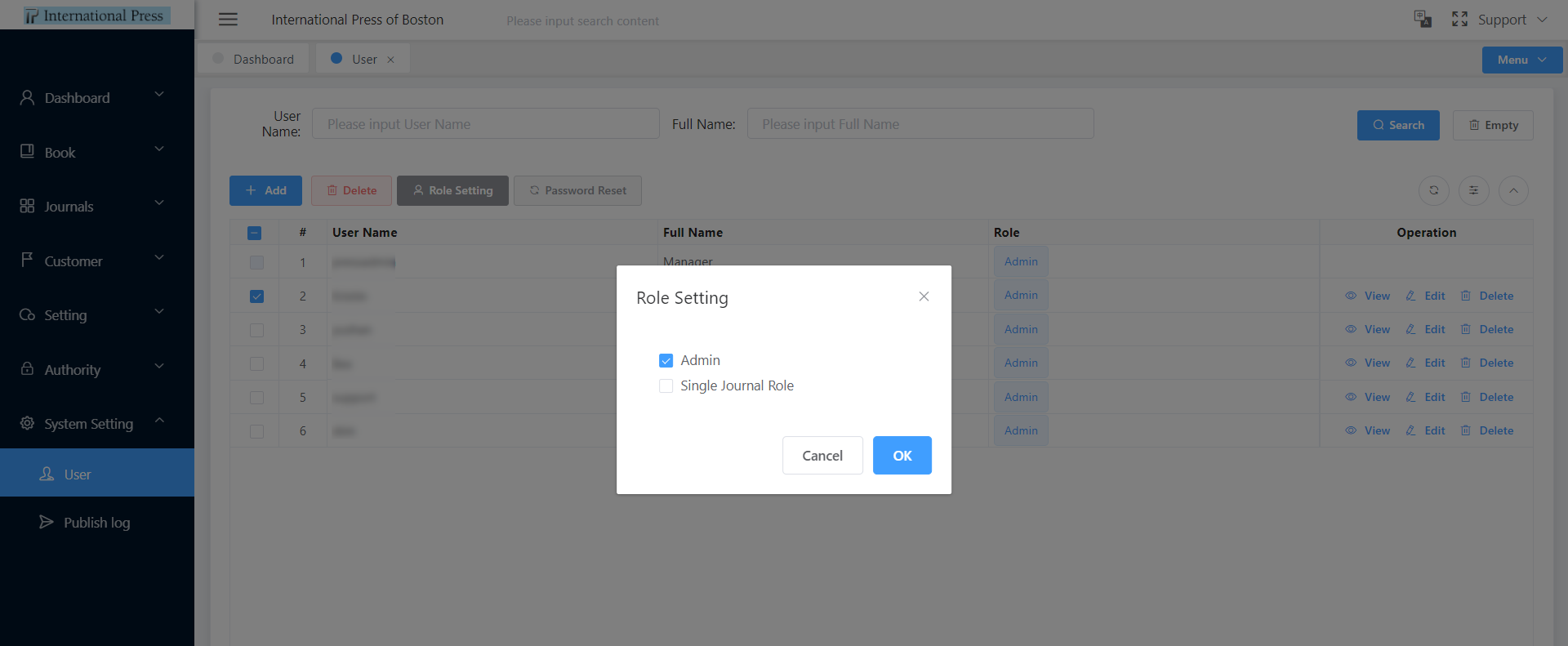
⑤ In the "User" module, select an admin user and click the "Password Reset" button to reset the admin's login password.
⑥ Select the target admin user in the admin user list and click the "View" button to quickly browse the admin's detailed information.
⑦ For admins who require information modification, click the "Edit" button to make changes to the profile.
Publish log
In the 'Publish Log' section, effortlessly view the record of every system update.
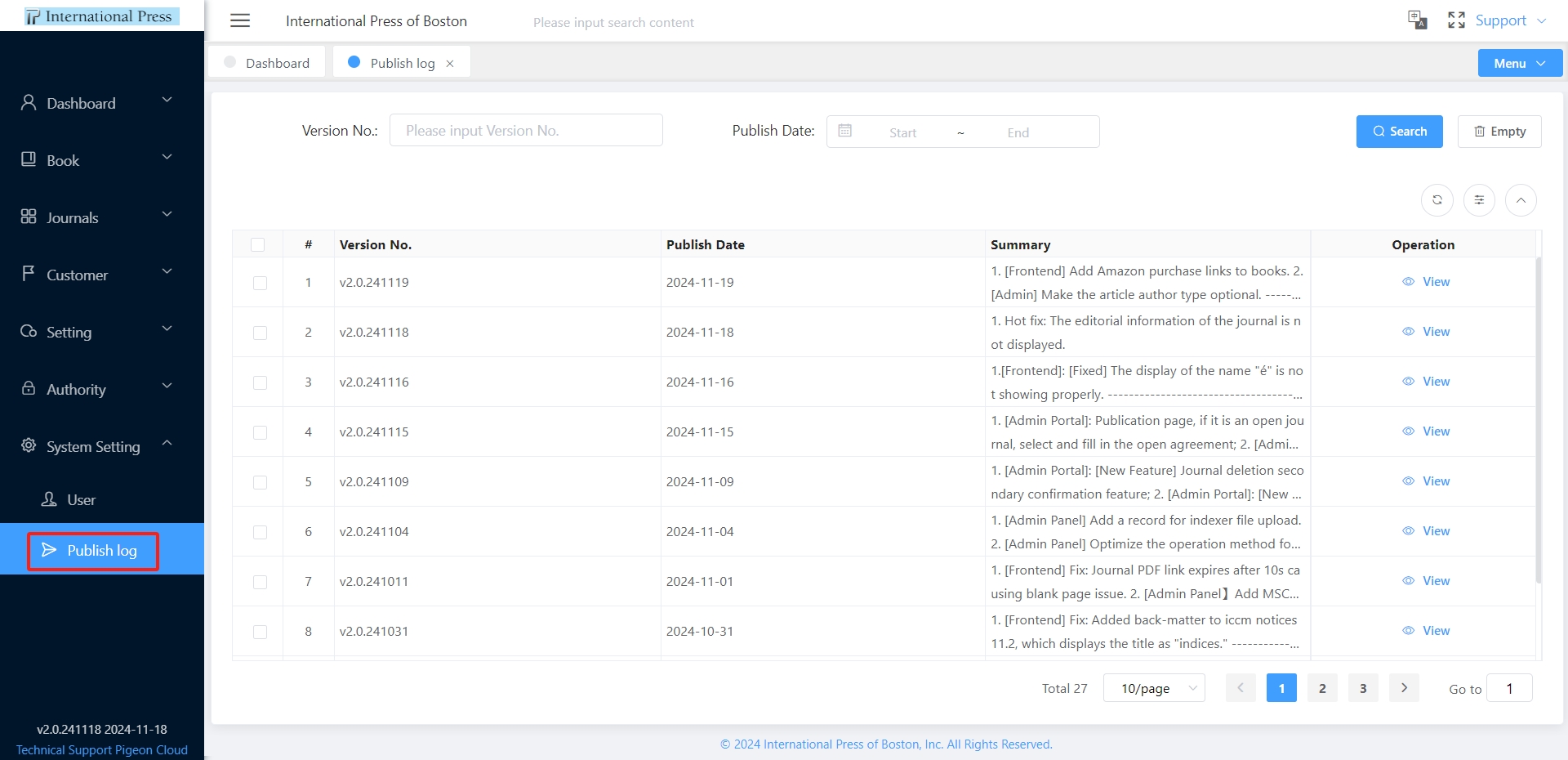
Quickly view detailed information about the publication by selecting a specific row in the publication log list and clicking the 'View' button.