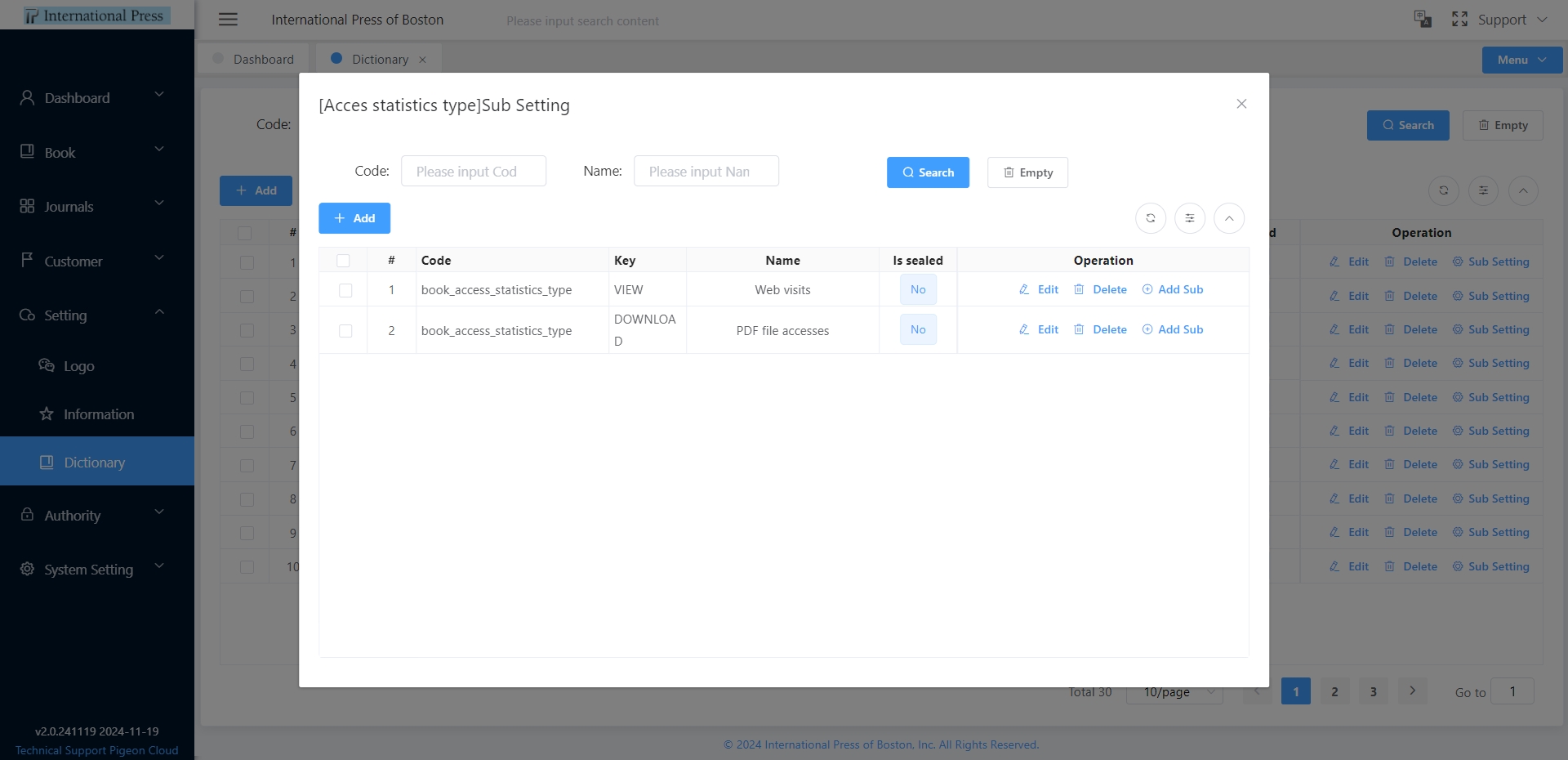Setting Management
Under the System Settings menu, you can configure the system's LOGO, facilitating the modification of brand identification. Additionally, you can edit the information pages on the frontend and the data dictionary. The System Settings function serves as a supplement to business configuration, and it is used when configuring page metadata or altering website functionalities.
Logo
In the 'Logo' module, we offer you convenient tools for managing both mini logos and large logos, supporting quick addition, removal, editing, and searching. This is designed to optimize your website's performance in Chinese search engines and enhance brand recognition.
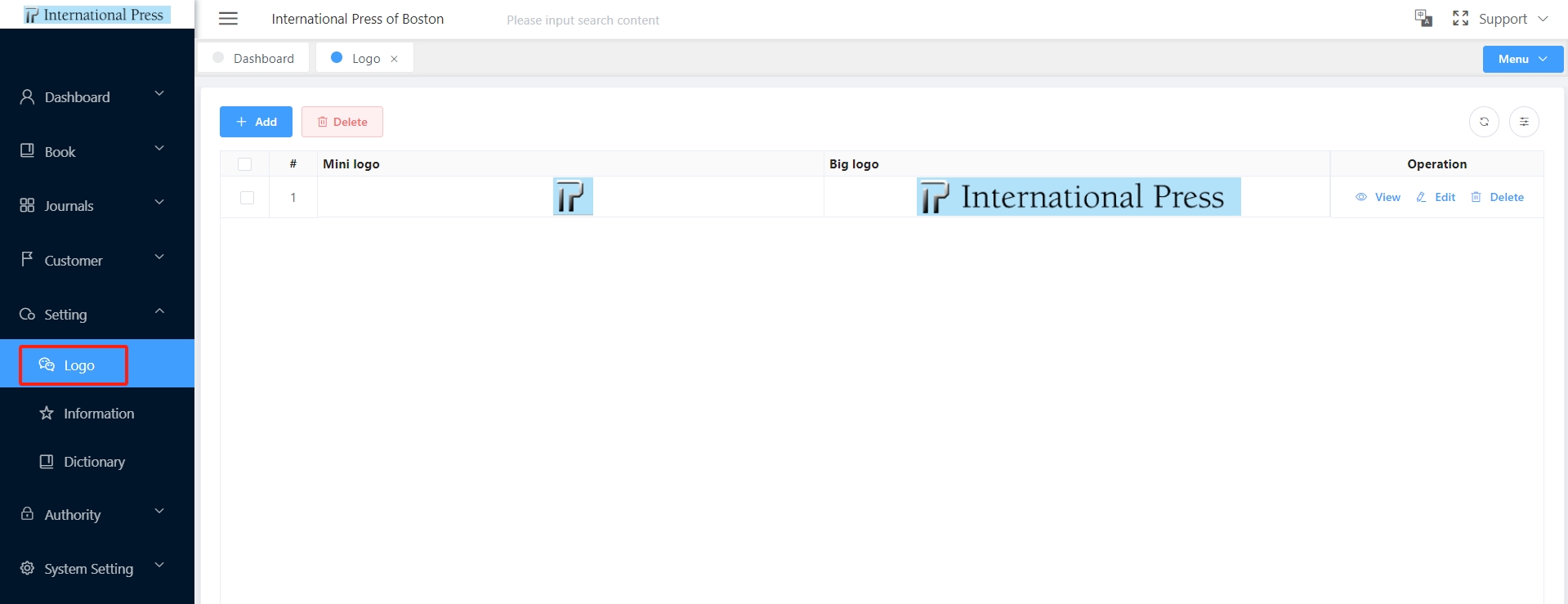
Information
In our "Information" Module, adding subscription details requires creating a subscription entry. Once created, it will be displayed within the information subscription module.
Administrators can access the list by clicking on the 'Information' button in the left-hand navigation bar. The list allows viewing of subscription entries, with buttons enabling various operations such as [Search], [Empty], [Add], [View], [Edit], and [Delete].
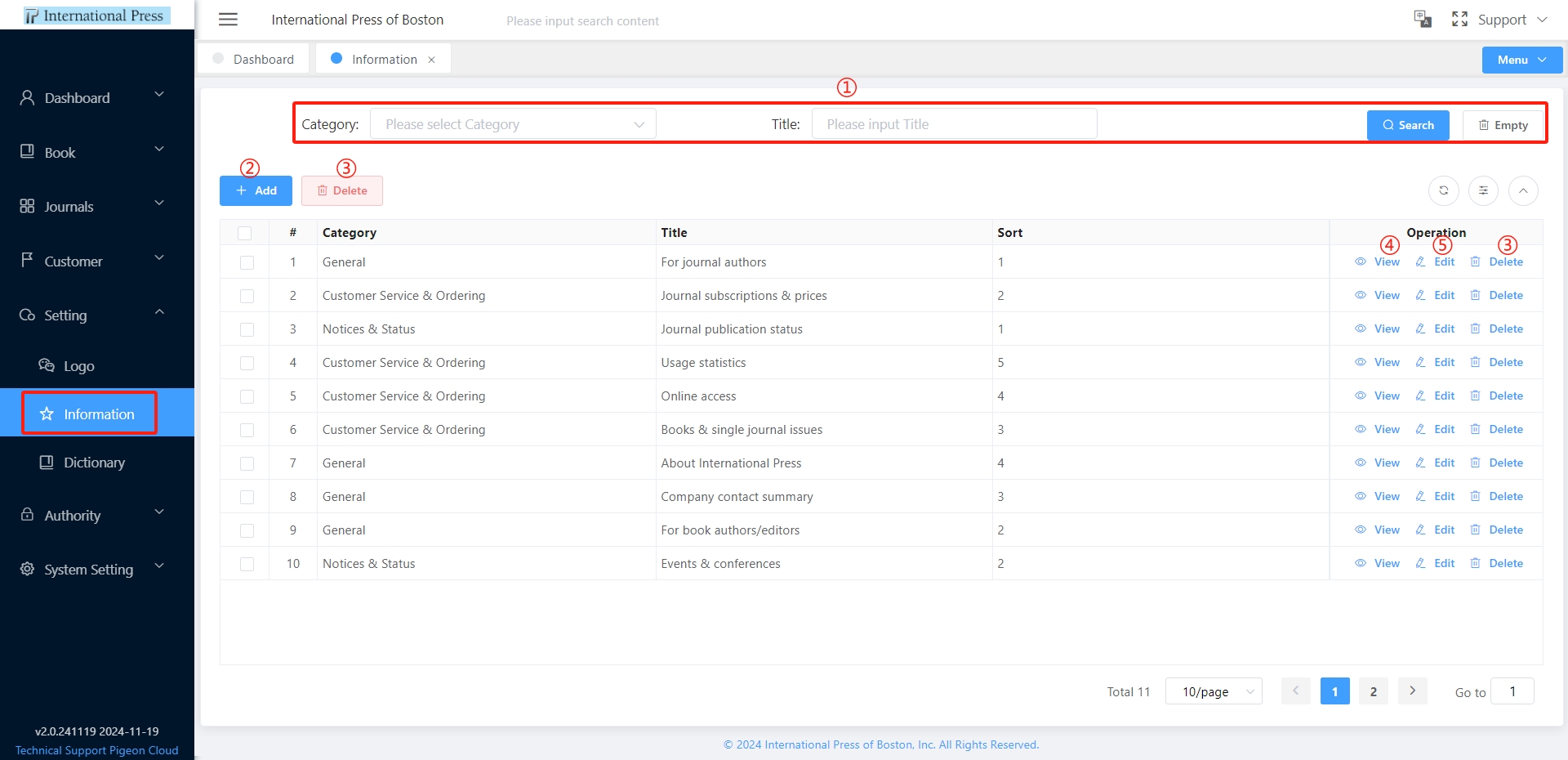
Instructions:
① After entering filter criteria in the information subscription list, click the [Search] button to quickly filter target data. To reset the filter criteria, simply click the [Empty] button to remove all set conditions.
② Clicking the 'Add' button takes you to the new entry page. Fields marked with an asterisk (*) are mandatory. Fill in the relevant field information and click 'Save' to successfully add the entry, which will then be displayed in the frontend information subscription module.
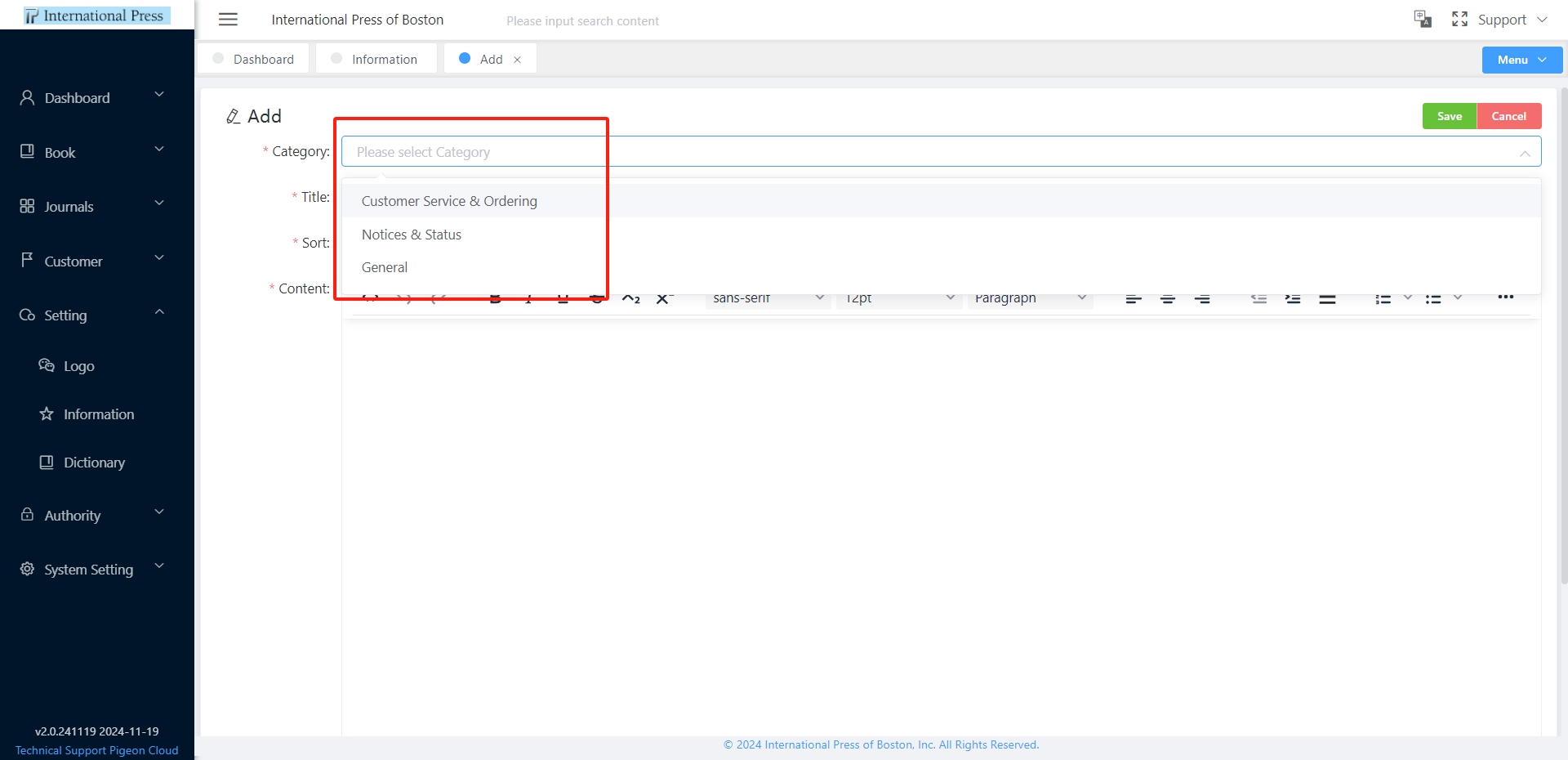 Select a category from the three fixed main options based on the situation. After selecting a category, the added information will be displayed under that category in the frontend information subscription module.
Select a category from the three fixed main options based on the situation. After selecting a category, the added information will be displayed under that category in the frontend information subscription module.
③ To delete a single entry, select a row and click the 'Delete' button in the operation column. For batch deletion, check multiple information subscriptions and click the 'Delete' button at the top of the list. After deletion, the selected information subscription will be removed from the list and no longer displayed in the frontend information subscription module.
④ To view detailed information about a specific entry, select a row and click the 'View' button.
⑤ For entries requiring modification, click the 'Edit' button to make changes to the information.
Dictionary
In the "Setting" menu, you can easily manage the "Dictionary." This feature supports quick addition, removal, editing, and query operations, ensuring ease and efficiency in data management.
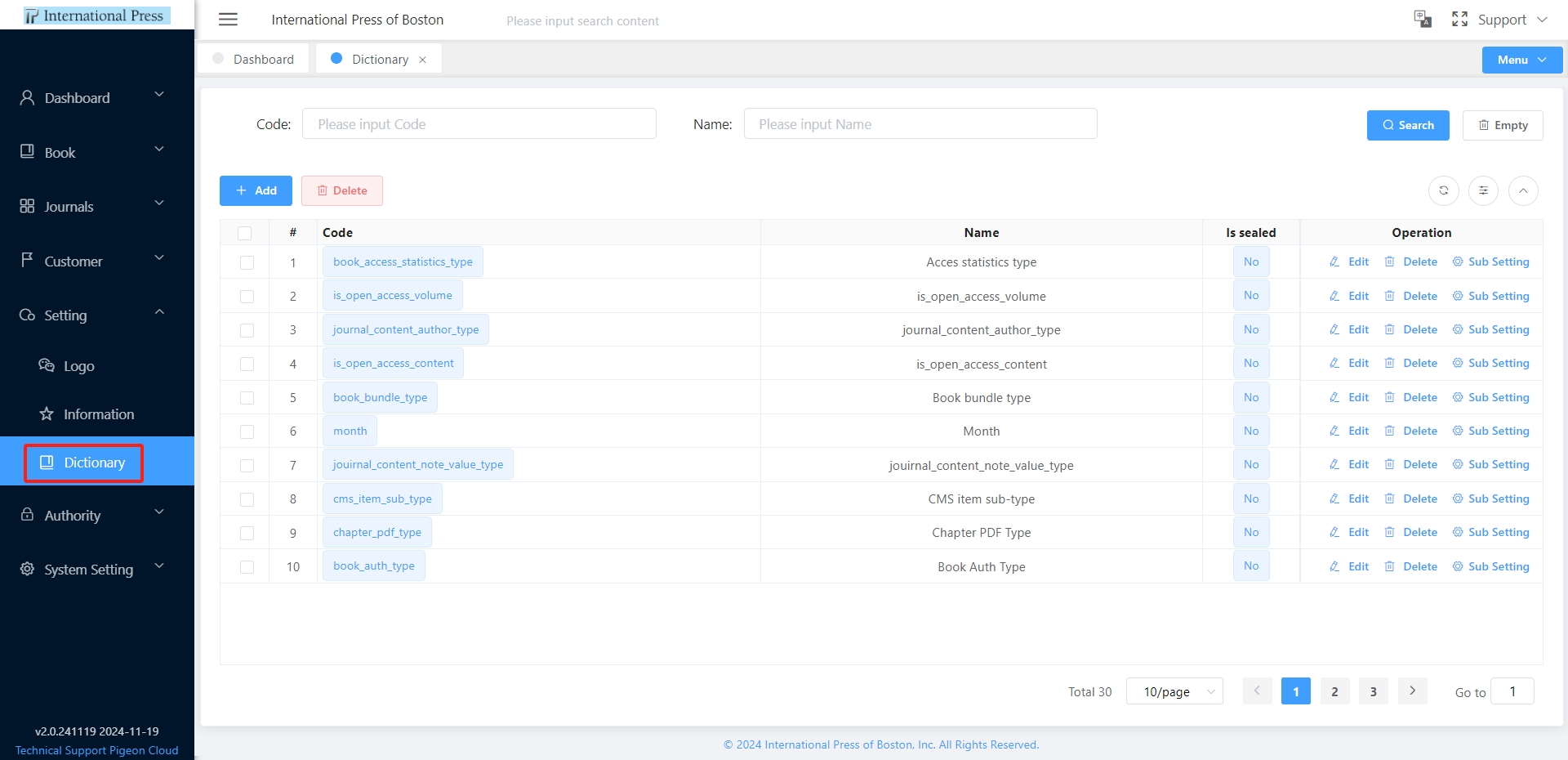 For each data dictionary entry, you can perform editing, deletion, and sub-setting operations.
For each data dictionary entry, you can perform editing, deletion, and sub-setting operations.
By clicking on "Sub Setting," you can maintain the specific values of the data dictionary.