CMS
The CMS module provides powerful tools for creating, organizing, and maintaining digital content efficiently within the website backend. This guide explains the core operations available in the CMS module interface.
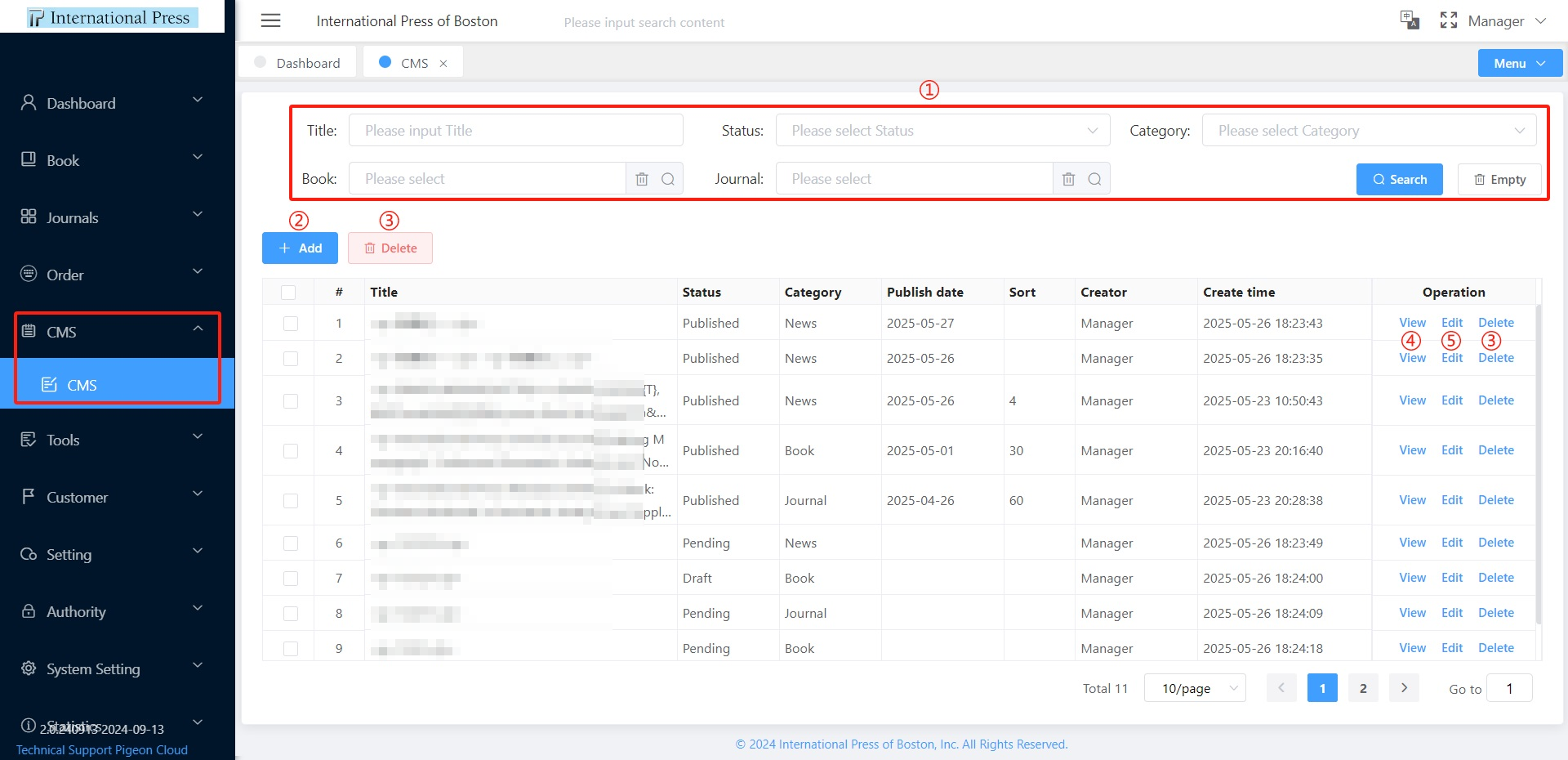
① Search and Filter: Filter content by Title or Status, click Empty to clear all search filters.
② Add Content: Click the Add button to create new content entries in the CMS module. For detailed instructions, refer to the Adding New CMS Content section below
③ Delete Content:
- Select multiple items with checkboxes and click Delete for batch removal
- Click Delete in the Operations column for individual removal
④ View Details: Click View in the Operations column to see complete content information.
⑤ Edit Content: Click Edit in the Operations column to modify existing content data.
Adding New CMS Content
In the content creation form, all fields marked with a red asterisk (*) are required fields that must be completed before saving.
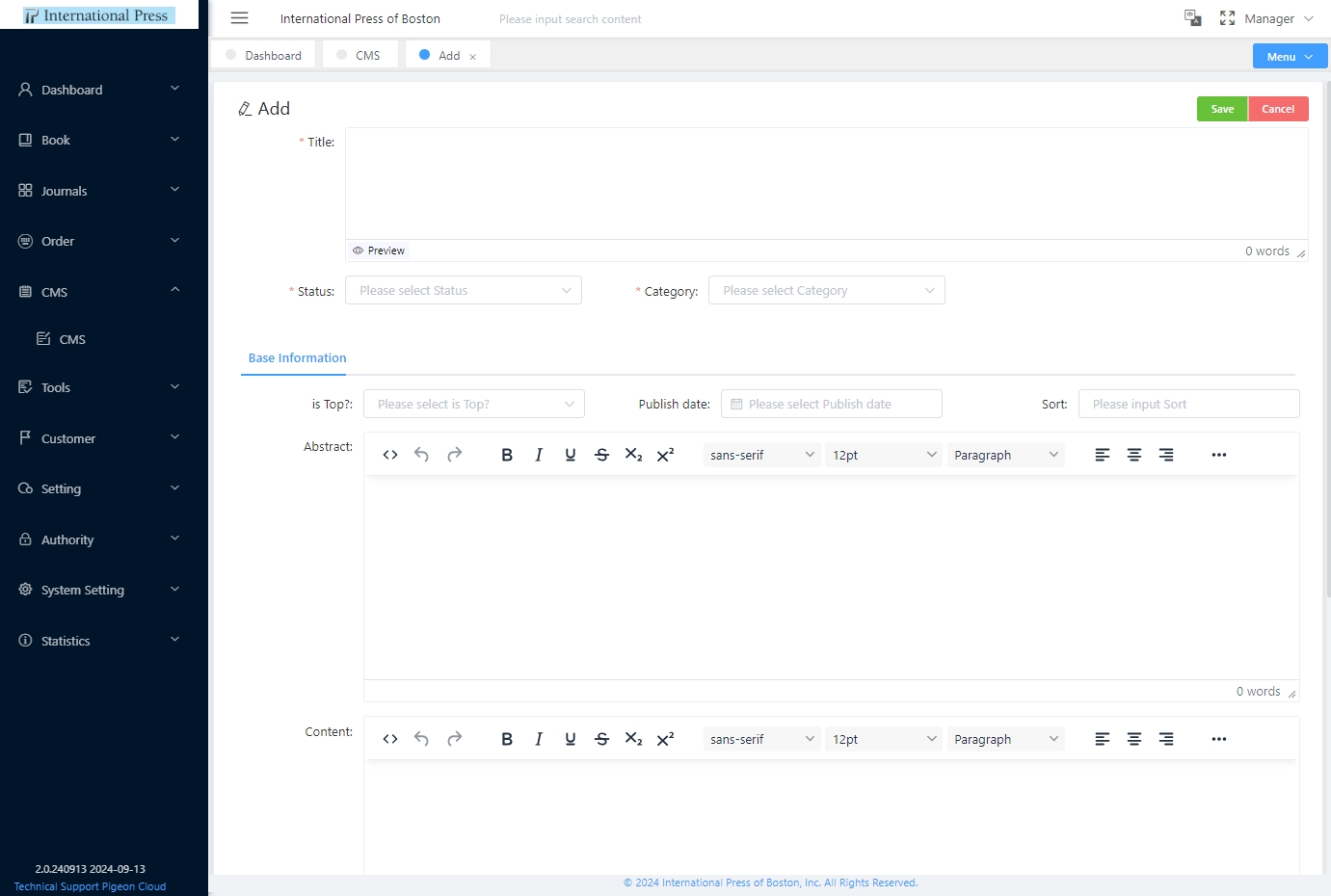
Title: Enter a descriptive title for your content. This is a required field.
Preview: Click to preview how your title will appear on the website.
Status: Select the publication status from the dropdown menu. This is a required field.
Category: When adding a new article or news item, we must select a Category. The available options are Book, Journal, or News.
-
If we select News, no association with a book or journal is needed.
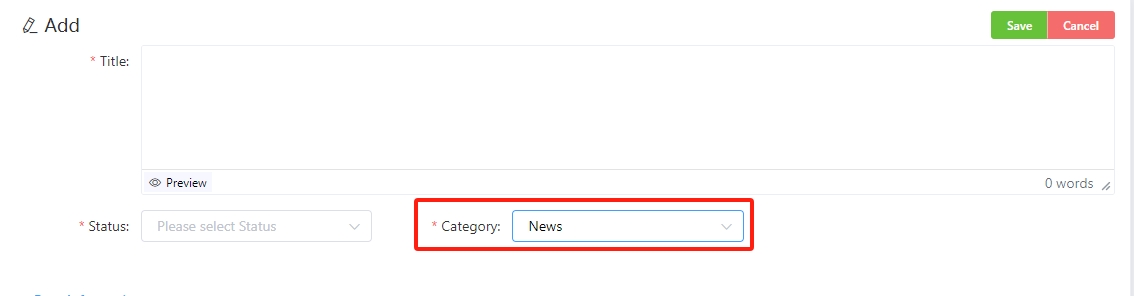
-
If we select Book as the category, we are required to associate the article with a specific book from the list.
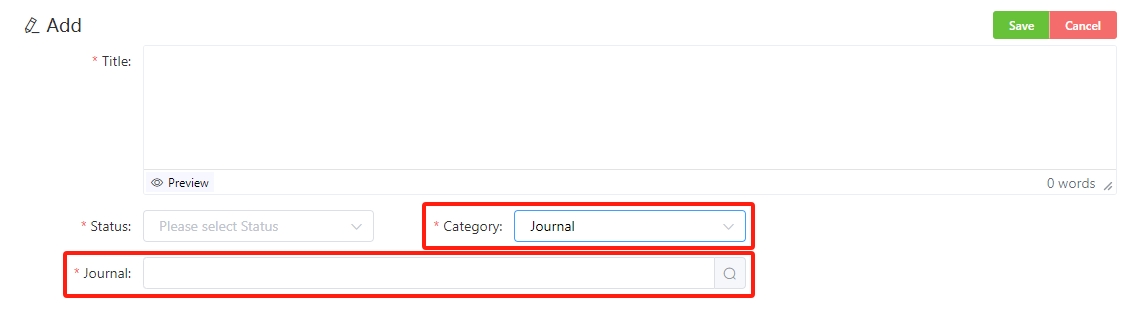
-
If we select Journal as the category, we must associate the article with a specific journal.
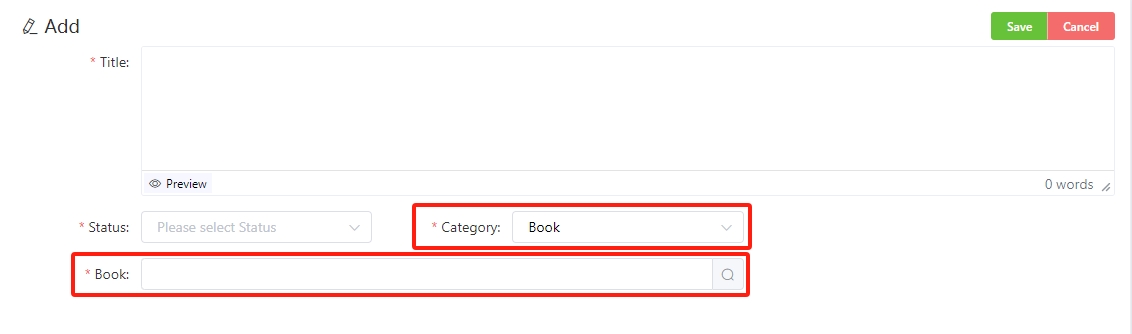
This ensures that every article or news item is properly categorized and, when needed, linked to the appropriate book or journal, making it easier for us to find related content.
Is Top?: Specify whether this content should be featured at the top of listings.
Publish Date: Select the date when the content should be published.
Sort: Enter a numerical value to determine the display order of this content.
Abstract: Create a content summary using the rich text editor.
Content: Enter the main body content using the rich text editor.
Save/Cancel: After completing the form, click Save to publish your content to the CMS, or Cancel to discard changes and return to the CMS list view.