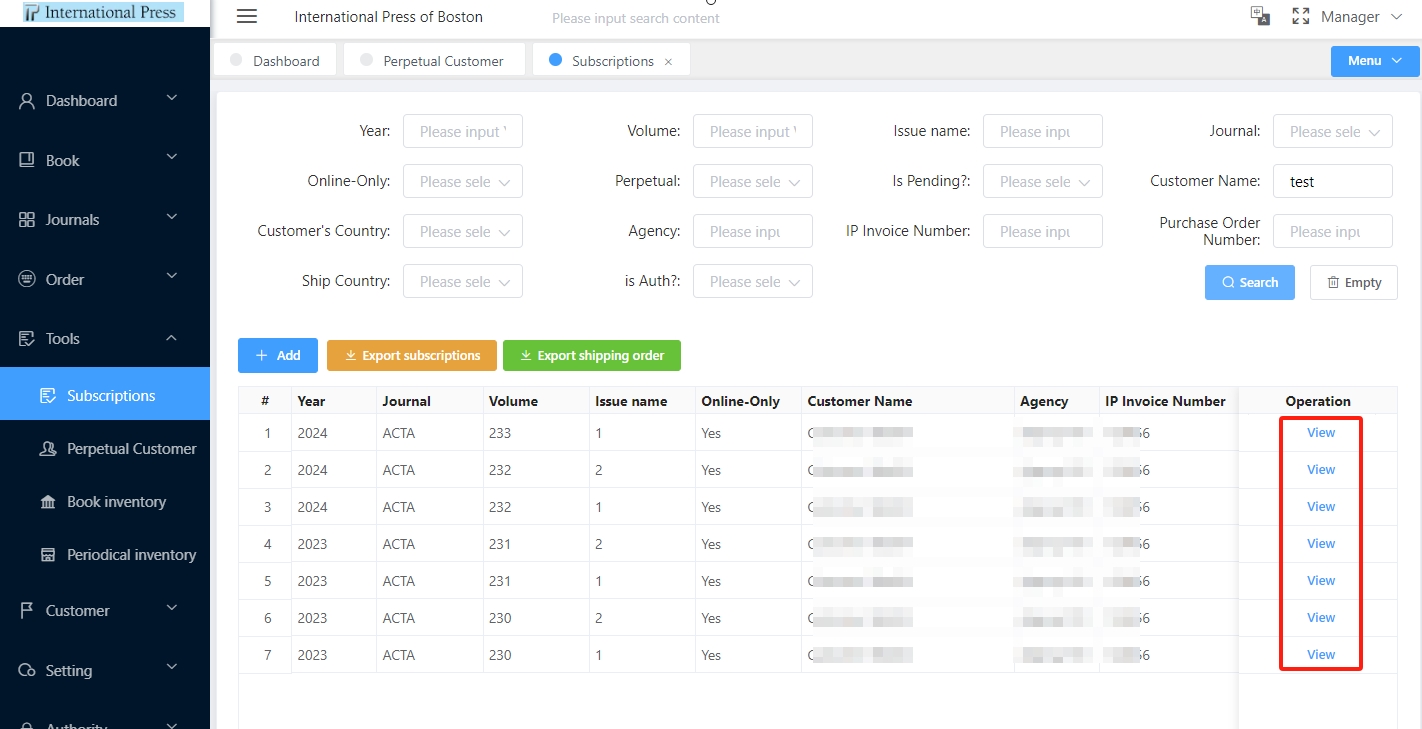Tools patch2
How to maintain Perpetual Customers
Effortlessly Manage Perpetual Customer Information in the "Perpetual Customer Management" Module:
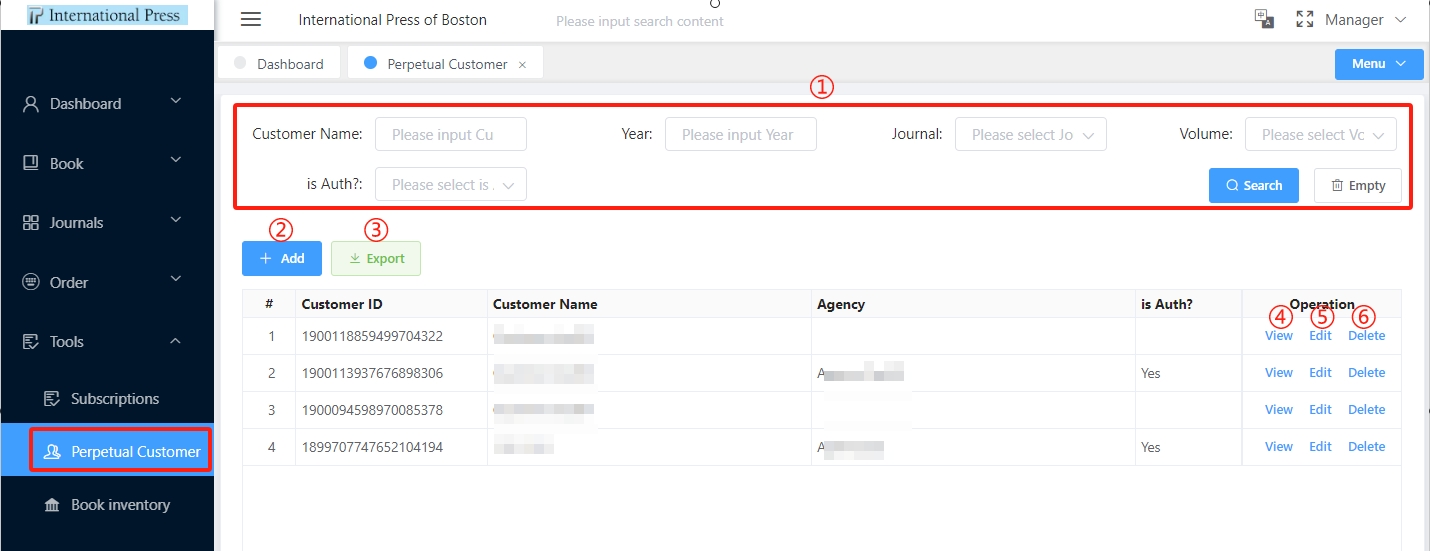
① Efficiently Filter Perpetual Customer Information:
- Utilize the "Perpetual Customer List" to swiftly filter the desired content. Enter your filter criteria and click the [Search] button to locate target customers instantly. To restart the process, click the [Empty] button to immediately remove all entered search conditions.
② Easily Add New Customers:
- Click the "Add" button to navigate to the Perpetual Customer Add Page.
③ Convenient Data Export:
- After locating the required customer data, click the [Export] button. The system will automatically export the search results into an Excel format for in-depth analysis and processing.
④ View Perpetual Customer Details:
- Select the customer row of interest and click the "View" button. Quickly browse through the customer's detailed information with ease.
⑤ Quickly Edit Perpetual Customer Information:
- For customers requiring updates, select the corresponding row and click the "Edit" button. Instantly update customer data in real-time.
⑥ Flexibly Manage Perpetual Customers:
- In the list, select the target customer row and click the "Delete" button to remove the customer.
- After deletion, the relevant customer will no longer be displayed in the list.
Add a Perpetual Customer
On the Perpetual Customer addition page. Ensure all fields marked with an asterisk (*) are completed, then click "Save" to instantly add the new customer to your database.
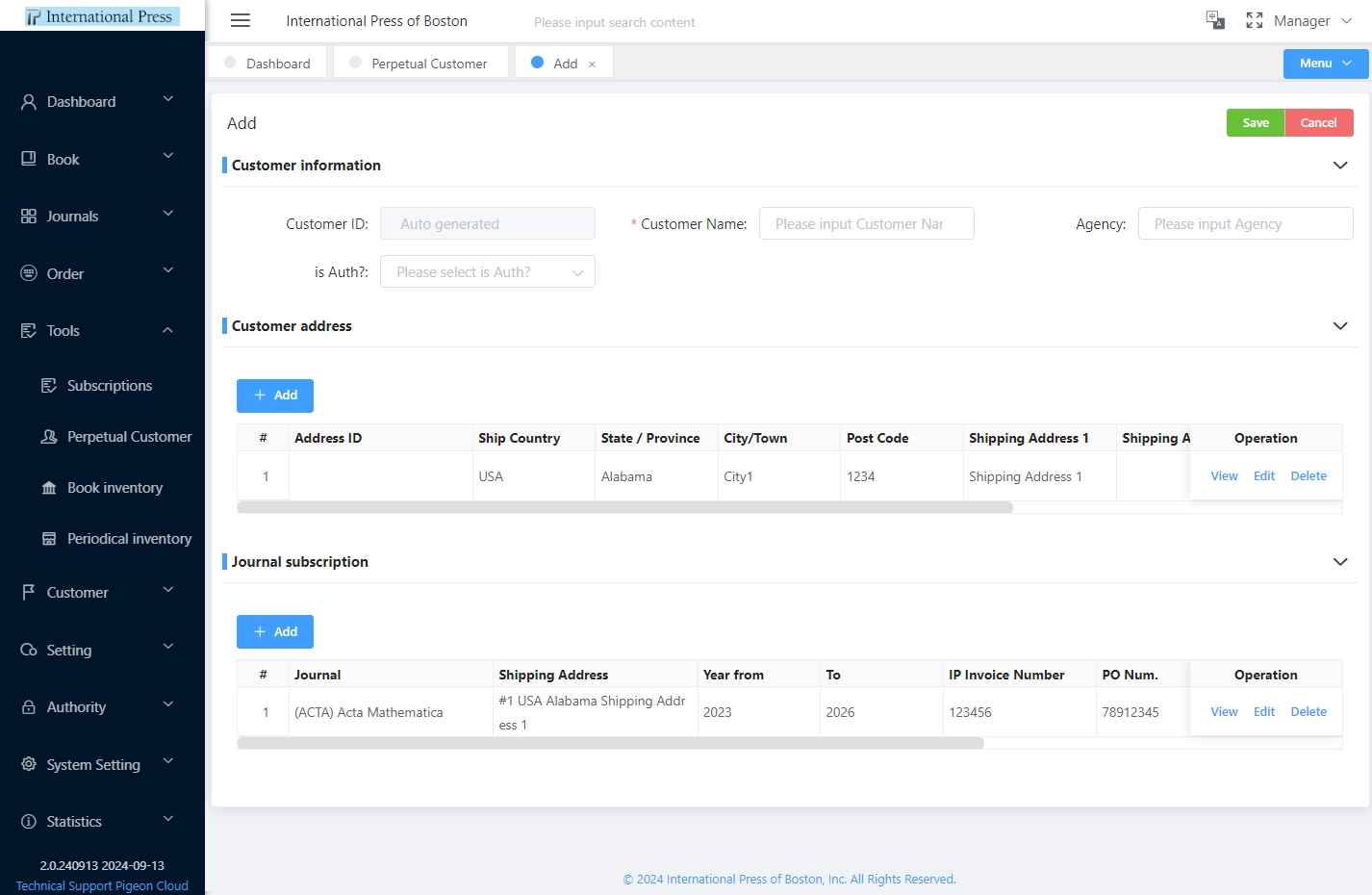
Easily manage multiple shipping addresses and journal authorization info on the Perpetual Customer Add Page.
-
Customer address: Easily Add Multiple Addresses at Customer Address: Click the ‘Add’ Button for Quick Entry.
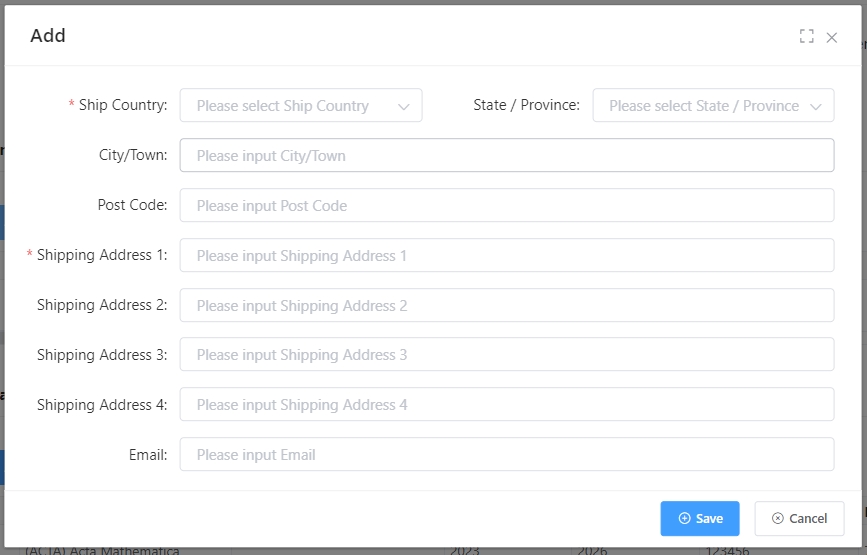
-
Journal subscription: Click ‘Add’ to Easily Add Journal Authorization Info.
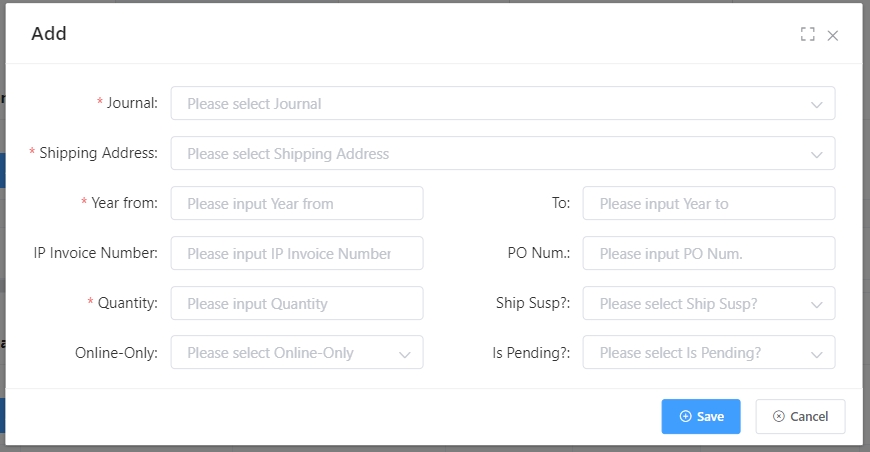
After perpetual customer maintenance, subscription information is automatically merged into the ‘Subscriptions’ module, where perpetual customer data cannot be modified.