Journals Patch1
Add Journal Page - Patch
In the "Add Journal Page" process, switch to the "Accepted" tab to perform maintenance on journals with the "Accepted" status.
Accepted
- In the 'Accepted' tab, add detailed information for 'Closed Issues Awaiting Publication' and' Accepted Papers Currently Awaiting Publication' to manage and track the status of published content.
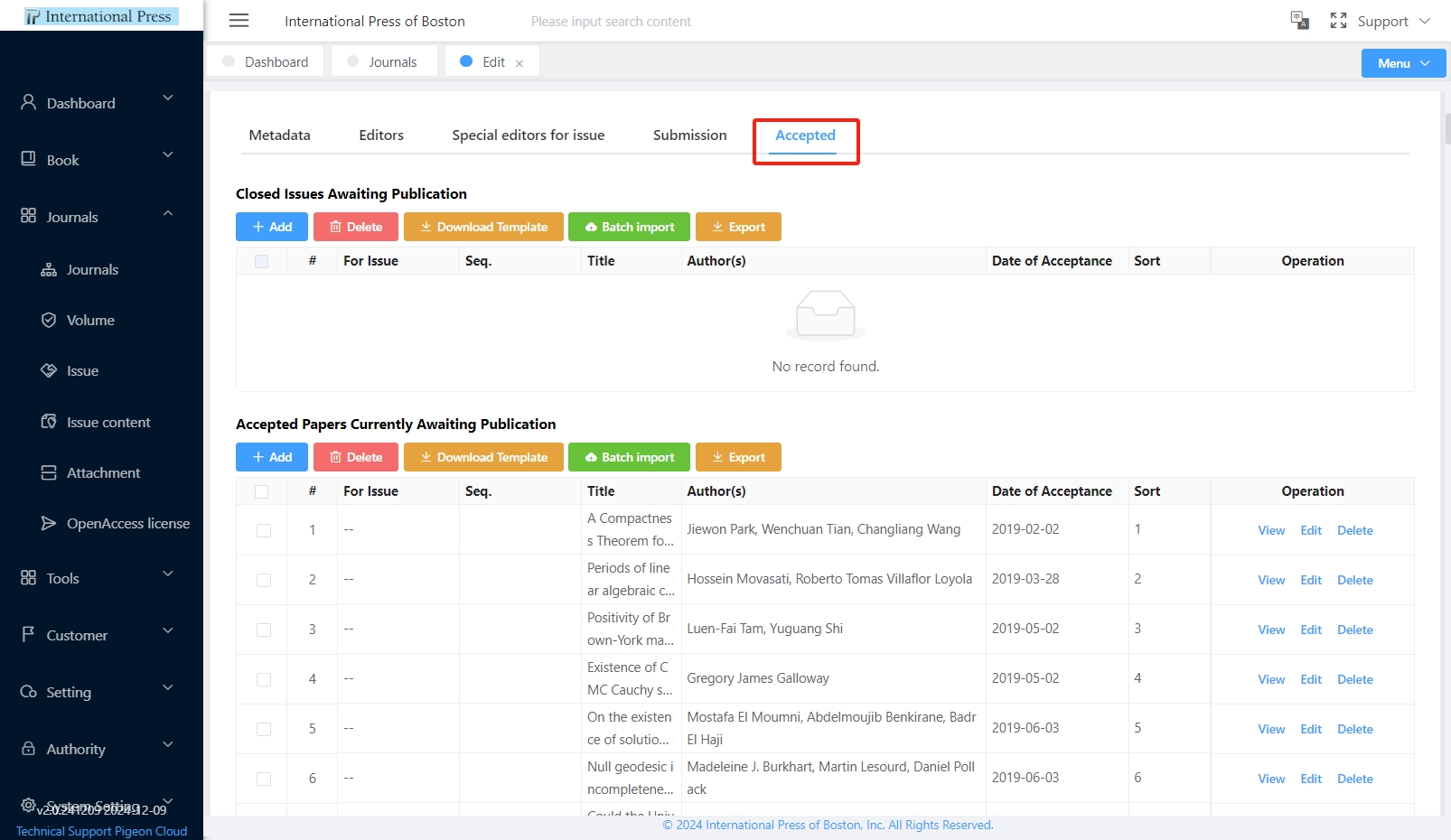
-
Add Individual Data: To add a single entry, simply click the [Add] button to start entering your information.
-
Batch Data Upload:
-
Download Template: If you need to fill in data for 'Closed Issues Awaiting Publication' or 'Accepted Papers Currently Awaiting Publication', start by clicking the [Download Template] to get the Excel template for batch upload.
-
Fill Out Template: Follow the instructions within the template to enter your details for each item.
-
Upload Data: Once you have completed the template, click the [Batch Import] button to upload your data file.
-
-
Data Export: Click the [Export] button to instantly convert and save the current data as an Excel file."
By following these steps, you can efficiently manage and update pending publications, ensuring accuracy and timely updates of your content.
-
"List of Closed Issues Awaiting Publication" is organized by Sort order.
-
"Accepted Papers Currently Awaiting Publication" are ranked according to the Date of Acceptance.
Issue - Patch
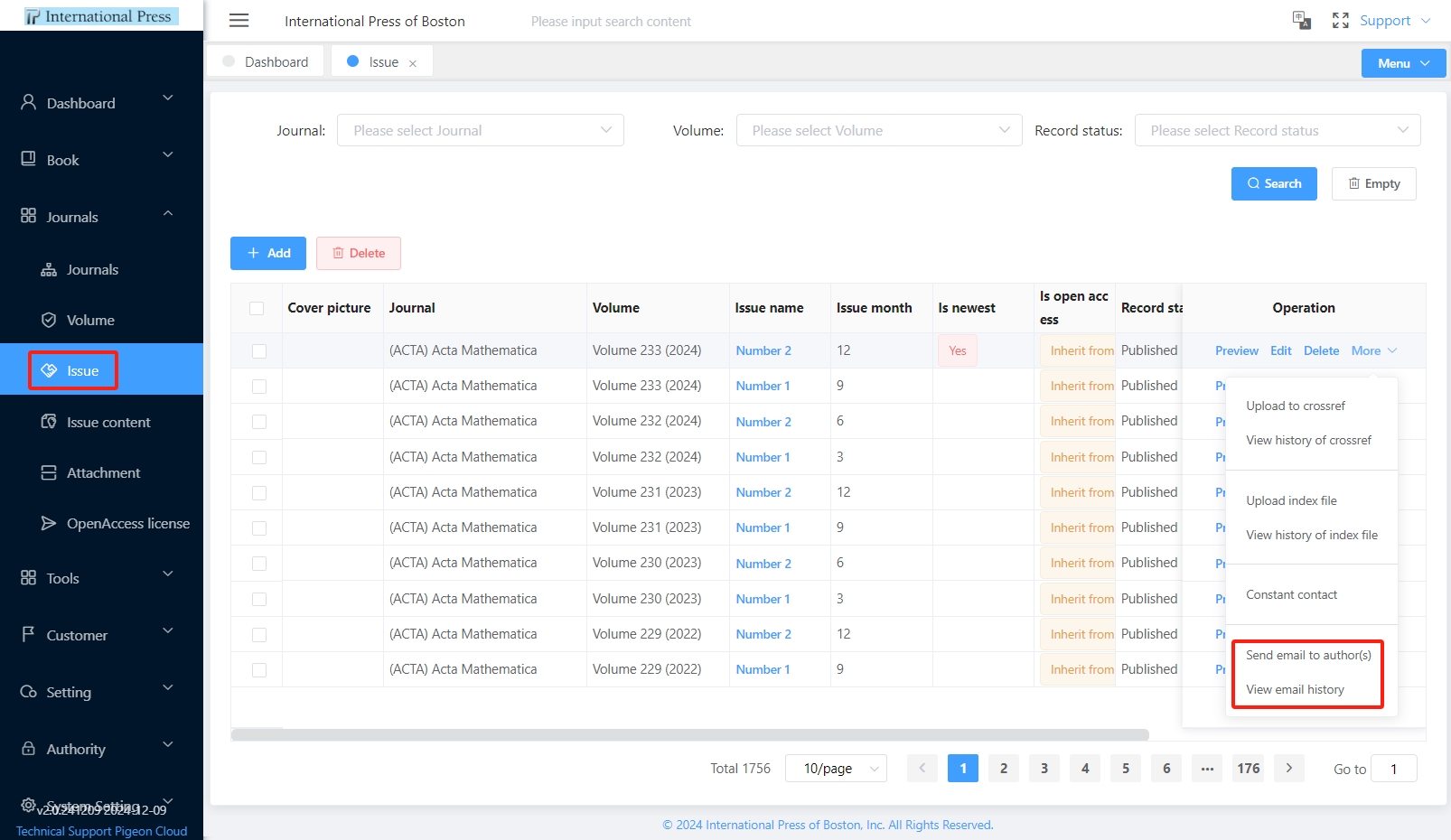
-
Click the "Send Email to Author(s)" button to send emails to all authors of published articles under that issue.
-
To review the communication history, simply click the 'View Email History' button."
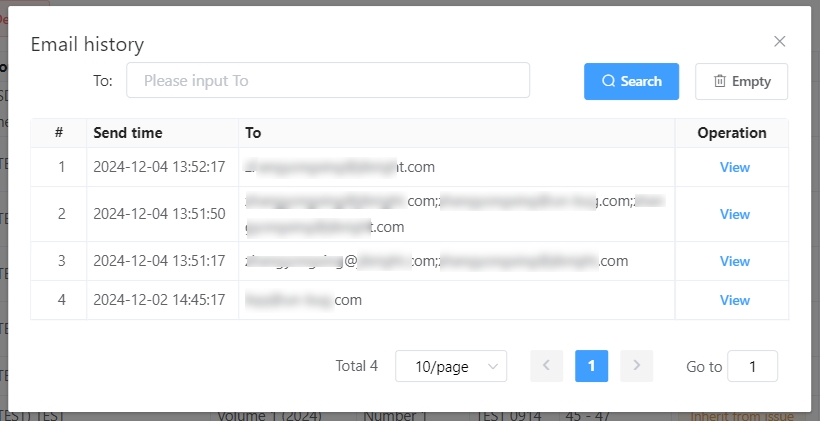
Issue content - Patch
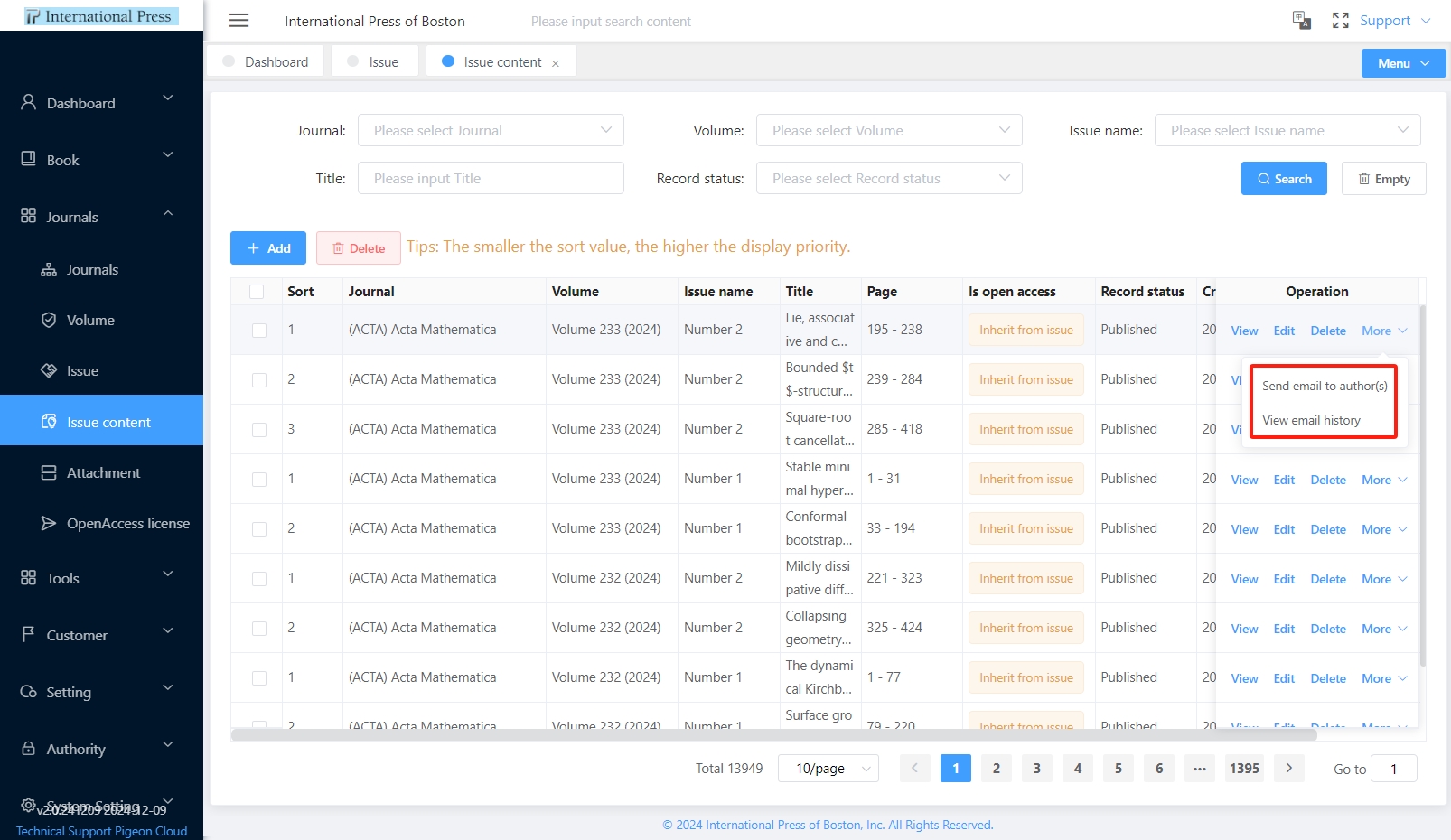
-
Click the "Send Email to Author(s)" button to send emails to all authors of published articles under that issue.
-
To review the communication history, simply click the 'View Email History' button."
Potentail customer
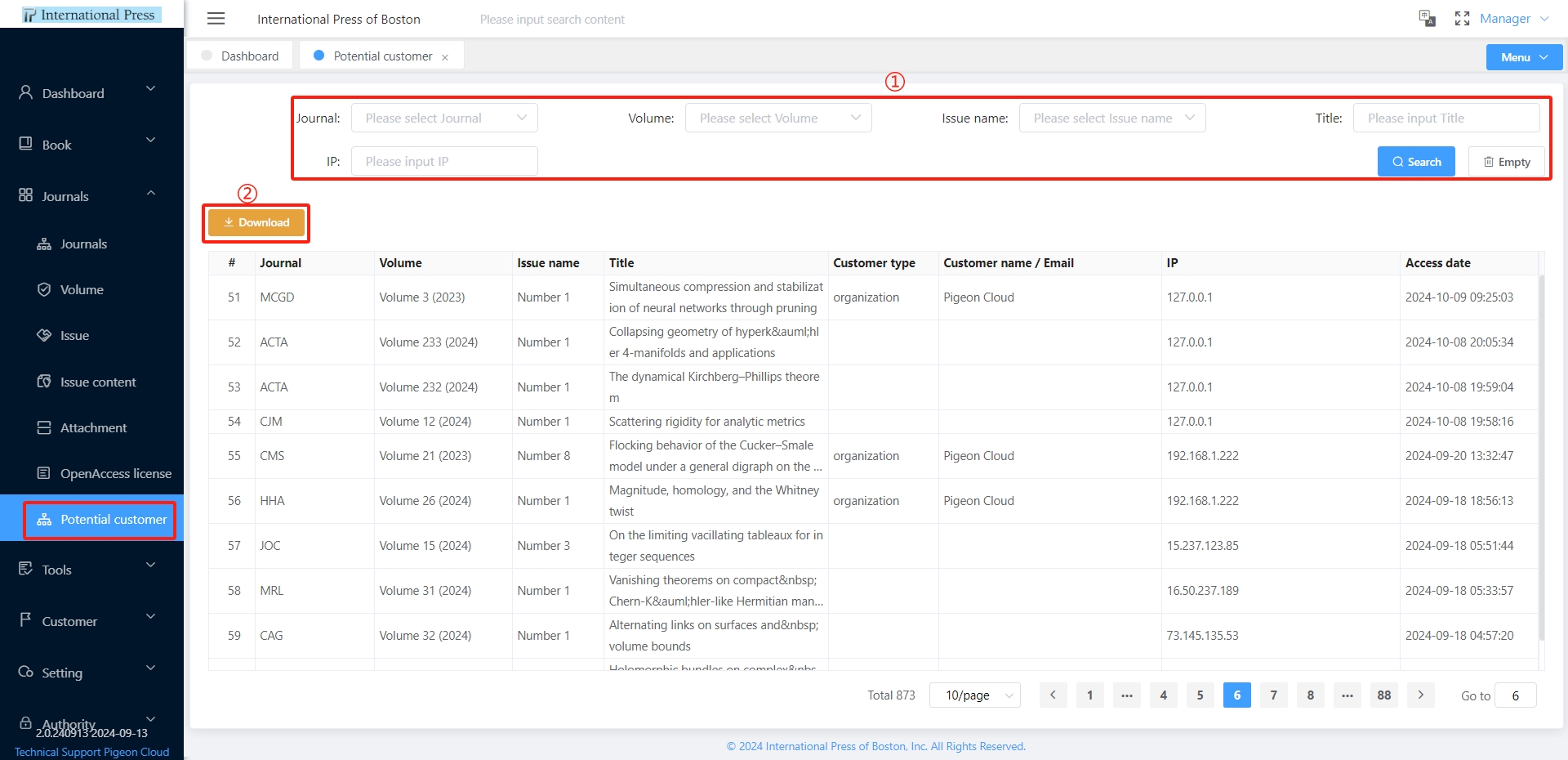
① Efficiently Filter Unauthorized Customer Journal Access Records
On the potential customer journal access records page, enter your filter criteria and click the "Search" button to quickly filter the data you desire. If you need to reset the filter criteria, simply click the "Empty" button to remove all previously set filters in one go.
② Convenient Data Export Feature
After locating the required data, click the "Download" button. The system will automatically export the search results to an Excel file, making it easy for you to conduct further analysis and processing.